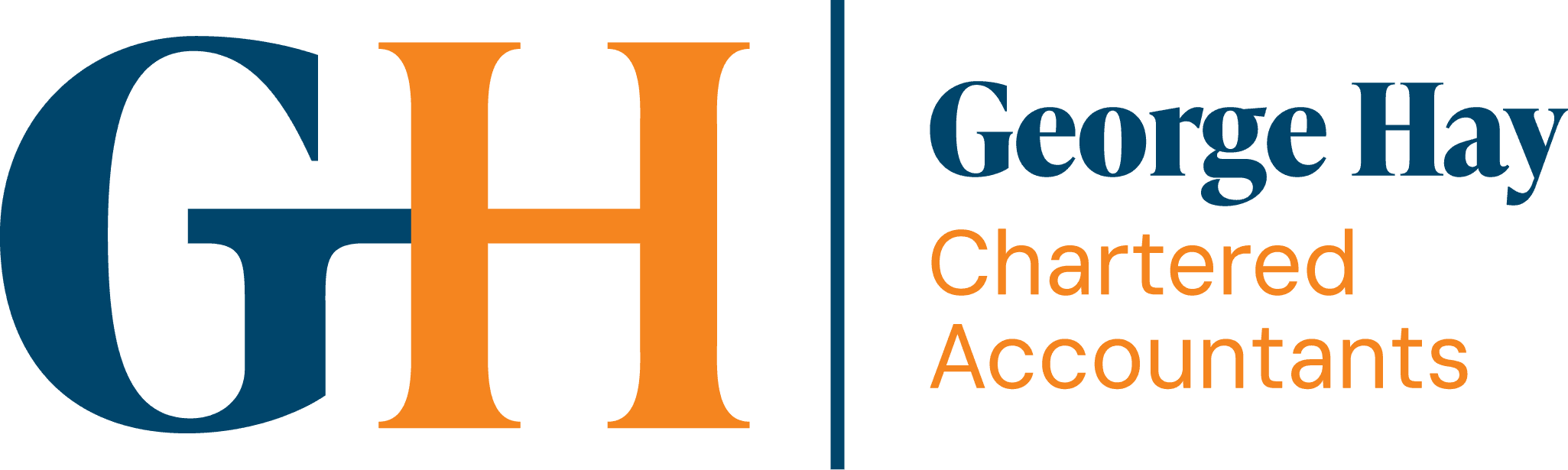For many SMEs, maintaining accurate records and keeping track of outstanding invoices can be time intensive, and particularly when this requires significant manual input.
In response to this paint point, Xero has introduced a new feature which enables you to quickly drag and drop bills straight from your computer or mobile device, into Xero.
There is no limit on how many files you can add at any one time, giving you total flexibility to manage all of your bills efficiently.
Once the file is uploaded in an appropriate format (PDF, JPG or PNG), Xero automatically creates a draft bill with as many fields as possible automatically populated – i.e., Reference, Invoice Date, Due Date, Contact and Total – and with the original document attached.
Worth noting is that Xero may use some default settings for the draft bill, for example currency and tax rate, so you may need to review and alter these accordingly.
Upload bills to your organisation
1. In the Business menu, select Bills to pay.
2. Click the arrow next to New bill, then select Upload Bills.
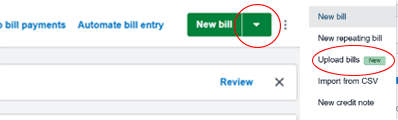
3. Click Select file, then select the files you want to upload. You can also drag and drop files from your computer into this field to upload bills.
4. Review the files, then click Upload files.
Once the upload is complete, you can view these bills in Draft; this is where any necessary changes can be made, or further information added, prior to approval.
To learn more about getting the most out of your core accounting system, whether Xero or another of the leading platforms, contact our team of cloud accounting specialists today