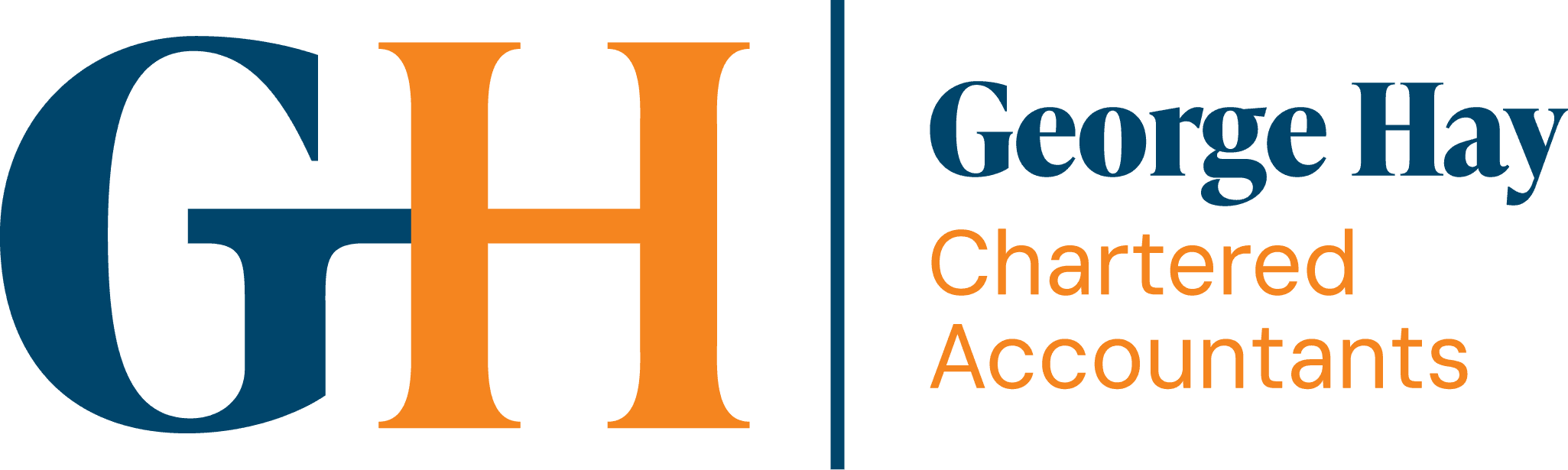When it comes to implementing and using cloud accounting software within your business, initially you’ll be focused on the basics; getting to know your way around dashboards and drop downs, and answering the question ‘What does this button do?’.
Once you’re happy with the fundamentals of your chosen system though, the next step is to really get the most out of all the data you’ve entered and collated by running reports that show you exactly how your business is performing.
In this article, we will cover a few reports that tend to be the most beneficial for our clients and tell you where to find them in three of the major software packages.
Profit and Loss reports
Profit and Loss reports show business income and associated expenses. You can extract one of these reports to cover whatever length of time you desire, and it can be a particularly useful comparative tool since comparing periods can enable you to identify where costs may have changed.
In Xero: accounting > reports > financial > profit and loss
In QuickBooks Online (QBO): reports > business overview > profit and loss detail
In Sage: reporting > more > essential reports > profit and loss standard/comparative
Trade Creditors report
A trade creditors report confirms what the business owes to its suppliers, at any one point in time. Running this report can be useful for ensuring that data entry has been matched off correctly, and for an overview of upcoming liabilities.
In Xero: accounting > reports > purchases > aged payables summary/detail
In QBO: reports, what you owe, accounts payable aging detail
In Sage: reporting > more > essential reports > aged creditors
Balance Sheet report
The balance sheet report will show the businesses financial position, as of any given date. This includes fixed asset values, how much money is owed to you, and how much money you owe (inc. VAT liabilities). Importantly, it also shows the reserves position of the business which can help you to make decisions about dividends.
In Xero: accounting > reports > financial > balance sheet
In QBO: reports > business overview > balance sheet
In Sage: reporting > more > essential reports > balance sheet
Trade Debtors report
A trade debtors report summarises what is owed to you by your customers, and can be broken down into ‘period of time for which the invoice has been outstanding’. You can typically use the software to resend the invoice to a customer, to prompt them to make payment.
In Xero: accounting > reports > sales > aged receivables summary/detail
In QBO: reports > who owes you > accounts receivable aging summary/detail
In Sage: reporting > more > essential reports > aged debtors
Custom reports
For the most part, the reports that you can extract from your software are customisable and there are other standard reports available that we have not covered here.
If you find that data is not laid out in the way you would like or that certain information that you’d like to see is omitted from one of the standard reports, we encourage you to get in touch with us; one of our experts can help you to create the reports you need.
We can also talk to you about add on software that could aid you in performing greater business analysis.
Our cloud accounting experts in Cambridgeshire, Bedfordshire and Hertfordshire are here to help you explore what works for your business, and to ensure you’re getting the most out of your chosen software.
If you’d like to find out more about running reports in your cloud accounting software, and understanding what the data means for your business, contact us today.