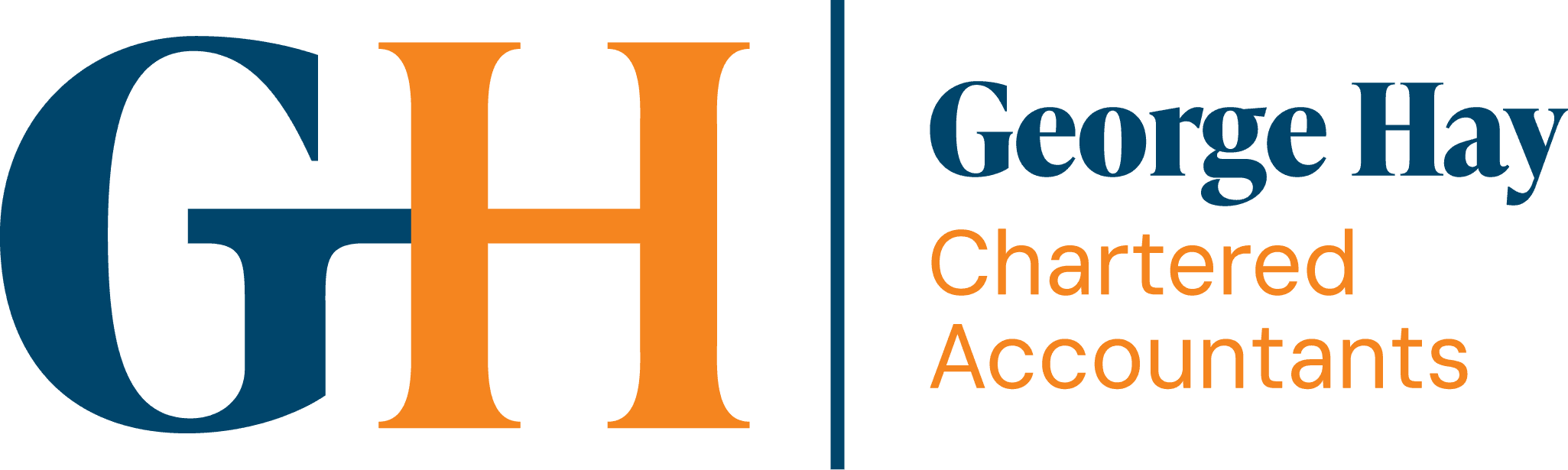Collecting payment from customers is a crucial part of managing your business’ cashflow. The easier it is for customers to pay, the more likely they are to pay on time or even sooner.
If your business issues invoices through Xero, there are now options to allow your customers to make payments online and in person via the platform.
Xero: Online Payments
Xero offers an online payment function that will add a “Pay” button to your online invoices. This button provides a link to your customers to a payment page where they can pay the way they want; via Credit or Debit Card and digital wallets (such as Apple pay).
With the online payments feature, Xero can also generate a payment link to get paid without the need for an invoice to be generated.
Card payments are taken via Stripe, one of the leading online payment processing companies. Stripe allows your business to accept payments in over 135 currencies and receive them into your bank account in whichever currency you use, which is great for invoices raised to overseas customers.
Stripe charges a transaction fee for using the service; currently 1.5% + 20p for standard UK cards and digital wallets. These fees are separate to your Xero subscription and are paid directly to Stripe, usually deducted at source from the amount you receive into your account.
Xero: Tap to Pay
Where your customers pay you for goods or services in person, Xero has a “Tap to Pay” function which uses the Xero app on your phone to accept contactless card payments, eliminating the need for a physical card reader terminal.
Contactless payments can be made with physical bank cards, digital wallets, or wearable devices like smartwatches.
This feature is available on both Apple and Android phones and is taken through the same Stripe account you would use for Online Payments. Fees for Tap to Pay payments are currently 1.4% + 20p per transaction.
Once you take the payment, the Xero app gives the option to send a digital receipt to your customer and the invoice is automatically marked as paid, ready for reconciliation.
How to Set Up
On Xero, go to the “Business” tab and select “Online Payments”.
On the page select “Add a Stripe account”. Stripe is the only option that can collect card payments, however GoCardless and PayPal can be used to generate payment links for customers.

Follow the instructions on the pop-up window to create your Stripe account. This will include linking an email address and bank details so that payments can be made into your business account.
If you already have a Stripe account, you can use this to login and Xero will connect the two accounts to allow you to collect payments.

To use the Tap to Pay feature, you will also need to download the Xero app onto your mobile device. The Xero app is free to download via either the Google Store or App Store. Once downloaded, use your normal Xero username and password to login.
Once in the app, open an invoice or create a new invoice. Once on the invoice, tap “Take payment” and choose “Tap to Pay”. Review the amount and fee then tap “Tap to Pay” again. You can then hold your device out to the customer for them to tap their card or digital wallet.
Once the payment is accepted, you can send a receipt to the customer via email through the Xero app.
If you would like any assistance setting up Xero payment options, please feel free to contact us at any of our offices. Likewise, if you have any further questions or want to discuss online payment options further, we would be happy to hear from you. Our cloud accounting experts in Bedfordshire, Cambridgeshire, and Hertfordshire are here to help you explore what works for your business, and to ensure you’re getting the most out of your chosen software.